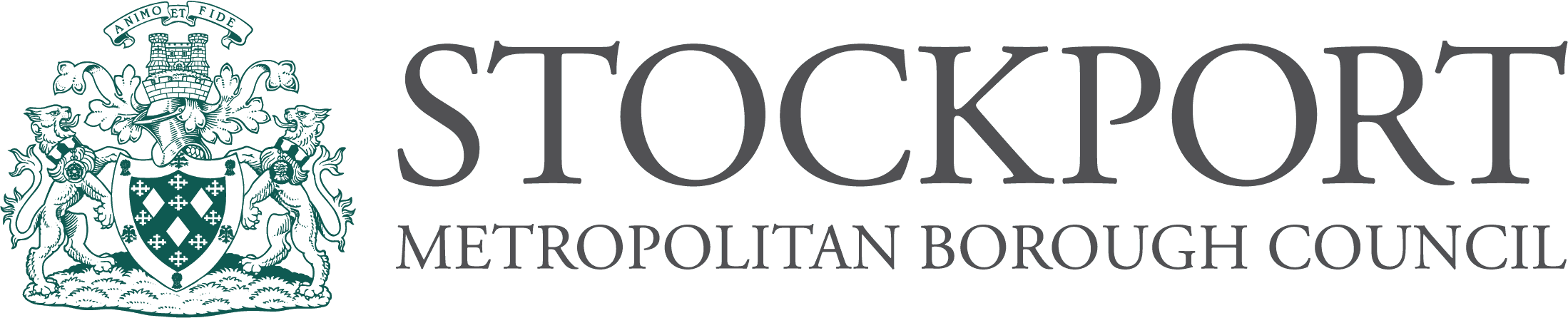Using my account
My account allows you to access your personal account details where you can:
- see what items you currently have on reserve, if they are available to be picked up or see your current place in the reserve queue
- see your current loans and overdue loans
- renew your loans
- see your current requests
- cancel your current reservations or requests if they are no longer needed
- create new alert profiles and update your existing profiles
- review, update and delete any ratings and comments you have created
- view a history of your previous loans, reservations and requests
- view and update your address and contact details
- view recommended titles for you
You will need to login in order to access your personal account details. Once you have logged in, Spydus will remember your login details for the duration of your login session. If you want to place a reservation or request you will not need to identify yourself to the system again. If you attempt to place a reservation or request without being logged in, you will be prompted to enter your Borrower number and PIN and this identification will last for the duration of the session.
To login:
- Open the Login menu in the Navigation panel.
- Enter your borrower number (which is the barcode from your library card) and your PIN.
- Click the Login button.
If your login is successful, your account dashboard will be displayed. You can access your account details at any time during your login session. If you have been debarred from using the library you may be prevented from performing certain transactions such as placing reservations.
Forgot your PIN? - do the following:
- Open the Login menu in the Navigation panel and select Forgot Your PIN?
- Follow the prompts on screen.
An email with a link for resetting your PIN will be sent to your registered email address. Please contact us if you don't have an email address.
To protect your privacy, please ensure you logout when you have finished using the system. If you have left your session inactive for more than 20 minutes, the system will timeout your login session (you will be given 60 seconds notice).
To logout, select your name in the Navigation panel and select Logout. You will be returned to the Library Home Page.
Your dashboard provides a detailed breakdown of your current account position. You can select any tile in the dashboard to view more detailed information. Once you have selected a tile, you will be able to perform actions such as renewing titles, or updating reservations.
This section displays a history of the following:
- Previous loans
- Previous reservations
- Previous payments
- Previous requests
- Tags and reviews that you have placed on titles
The Personal details page allows you to view and update your current address and contact details. You can also change your library PIN using this facility.
This facility allows you to renew loans online depending on the library's renewal policy.
To renew your loans:
- Login to My account and access the dashboard.
- Select the tile to display all Current loans.
- If you want to renew individual loans select by ticking the checkbox for each loan you would like to renew then click Renew Selections, under the Options menu.
- If you want to renew all your current loans, click Renew All, under the options menu.
Now please wait while the system processes your selections. Your list of loans will be returned showing the result for each renewal in the status column. Some renewals may not be successful. Please note the new due date for each loan.
This facility allows you to cancel your current reservations or bookings, if they are no longer required.
To cancel reservations and bookings:
- Login to My account and access the dashboard.
- Select the tile to display your current reservations or bookings.
- If you want to cancel individual reservations or bookings select by ticking the checkbox for each one you would like to cancel then click Cancel Selections, under the Options menu.
- If you want to cancel all your current reservations or bookings, click Cancel All.
Now please wait while the system processes your selections. Your list of reservations or bookings will be returned showing the result for each cancellation in the status column.
To cancel a request:
- Login to My account and access the dashboard.
- Select the tile to display your current requests.
- Select the icon to the right of the request and click Cancel Request.
This facility allows you to review, update and delete the Ratings and Comments records you have previously created while searching the Library Catalogue. You may delete any of the records you have created, but you may only update records which are still to be reviewed by library staff. Once these records have been approved or declined, they may no longer be updated as that would mean they would need to be reviewed again.
To delete a ratings and comment record:
- Login to My account and access the history page.
- Select the link to display your ratings and comments records.
- All of your ratings and comments will be displayed, then click the icon to the right of rating you wish to delete and click Delete review.
To edit a ratings and comment record which is pending review by library staff:
- Login to My account and access the history page.
- Select the link to display your ratings and comments records.
- All of your ratings and comments will be displayed, then click the icon to the right of rating you wish to delete and click Delete review.
- Make the required changes to the ratings level and your comment then click Continue.